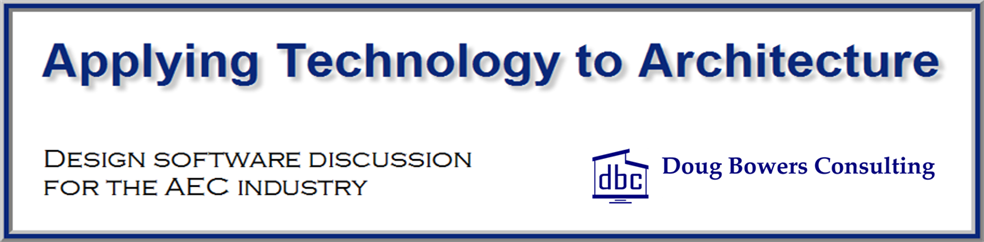Revit 2018.2 was just released and it has a nice enhancement to the Project Browser that can be easily missed. With this release we now have more options available when we desire to expand or collapse information in the Project Browser.
Prior to Revit 2018.2, your only option to expand items in the Project Browser was to pick on the plus sign (+) next to the section’s name to expand the section and show additional information or the minus (-) sign next to the section’s name to collapse the section and show less information. You still have those options, but the following menu is now available when you right-click over any of the sections in the Project Browser.

Following is an example of using the Collapse/Expand button.
The following illustration shows the Project Browser partially expanded in the left view. When the minus (-) sign is selected next to a section to collapse that section (such as Electrical), it will display as shown in the middle view in the illustration below. Everything under the Electrical section gets collapsed so you do not see anything under Electrical. When the plus (+) is selected to expand that same section, the view will be expanded to display the items under the section just like it was previously shown (as shown in the left view). Note in the illustration below that the Lighting -> Ceiling Plans section and the Power -> Floor Plans section were collapsed prior to the Collapse command and are still collapsed after using the Expand command via the plus (+) sign.
Following is an example of using the new Collapse Selected/Expand Selected function.
The following illustration shows the Project Browser partially expanded in the left view (similar to the above illustration). When you highlight the Electrical section and then right-click and select the Collapse Selected option, everything under the Electrical heading is collapsed. It looks similar to the above illustration. However, when you highlight the Electrical section and then right-click and select the Expand Selected option, everything under the Electrical heading is expanded and displayed. Note the expanded Lighting -> Ceiling Plans section and the Power -> Floor Plans section in the right view. This option will fully expand everything under the section name highlighted.

The new Collapse All function will collapse everything in the entire Project Browser and the Expand All function will show everything in the Project Browser. These two commands are NOT limited to specific portions of the Project Browser.
Note that the new Collapse All and Expand All command will also affect the Families section at the bottom of the Project Browser.
I am looking forward to using this feature with the Families section. When you highlight the family category name and pick Expand All, all of the family names and type names under that category will be exposed. You can also select the Families section header and select Collapse All to collapse all of the family names and types.