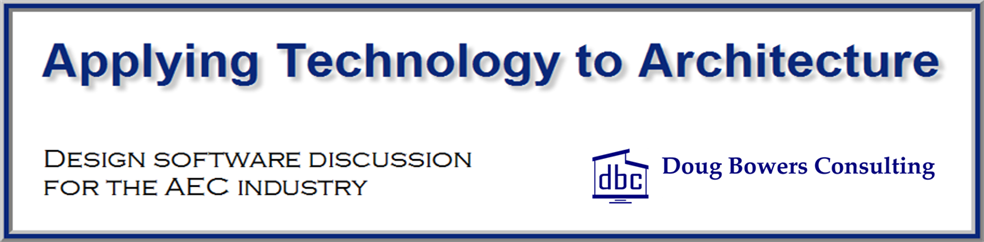Within Revit, it is standard procedure for architects to use “Rooms” and engineers to use “Spaces” to delineate areas of the building. This is due to how Revit utilizes each of these 2 categories of items, so each have their place. An issue with this procedure is that Spaces and Rooms for the same area should have the same name, but this does not happen automatically. This can cause problems with consistency between the architect’s plans and the engineer’s plans.
Since the 2017 version, Revit has given us a tool to help keep Room names and Space names consistent. Prior to 2017, we had to rely on either naming the Spaces manually or utilizing one of the 3rd party tools on the market. With this command, we can update all of the Spaces in the entire model to be the same as a Room that is in the same bounded area (if there is a Room element there.) Autodesk slipped this command into the menu system and I don’t remember them promoting it, but it is a fantastic tool for engineers! It can save hours of work trying to get Room and Space Names consistent.
This tool is named Space Naming and is located on the Analyze tab, and then on the Spaces & Zones panel.

Process:
- Ensure that there are Spaces in the engineering model and Rooms in the architectural model.
- Select the Space Naming command to initiate it.
- The Space Naming dialog box includes the following options for matching names and numbers.
- Names and Numbers – Makes MEP model Spaces match both the Name and the Number of the associated Room
- Names Only
- Numbers Only
- You also have the option to select spaces on all levels or just specific levels.
- Pick the OK button and Spaces update automatically.

The following image shows the Space properties before and after the utility has been run.

Summary:
The whole process takes under a minute, so this is something can be done each time an updated architectural model is received. If the architectural model had a Room name or number changes in any way, it will be update the Space information in the engineer’s model.