Revit 2020 has a new feature that will please Electrical designers. Feed through lugs are now incorporated into Revit for your electrical distribution system. Previously, electrical users had to utilize workarounds to represent this situation in their designs, so this will improve the documentation process and help with the electrical design.
As part of this new feature, Revit has added a new panel schedule template, which is called “Feed Through Lugs Panel“. This panel is available in the Electrical-Default.rte and the Systems-Default.rte templates. This panel template is accessible via the Manage tab -> Settings panel -> Panel Schedule Templates.

The process to actual set up the electrical panels to utilize the above Panel Schedule is shown below.
Process
- Place the electrical panels and distribution system in the model as desired.
- For the electrical panel that will be the primary panel connected “upstream”, highlight the panel and place a checkmark next to the Instance parameter named “Feed Through Lugs” in the Electrical – Circuiting category of the Properties palette.

- The panel name is PANEL 1 in this illustration.
- Create the Power circuit as desired to connect the panel to the appropriate supply.
- For the electrical panel (PANEL 2) that will be fed through from the primary panel (PANEL 1), highlight the panel and select the Power button from Create Systems panel to connect the power circuit.
- On the System Tools panel of the Modify|Electrical Circuits tab, select the panel feeding this panel (PANEL 1 in this illustration).
- On the System Tools panel, pick the “Feed Through Lugs” option of the Connection Type parameter.

- This will connect PANEL 2 to PANEL 1, but will not create a breaker on PANEL 1 for PANEL 2.
- If you desire the numbering to continue onto the second panel (PANEL 2) from where it left off on PANEL 1, go to the Properties palette of PANEL 2.
- Go to the Circuit Number Option parameter in the Electrical – Circuiting category and change it to the “Continue Numbering” option.

- The second panel (PANEL 2) being fed from the first panel (PANEL 1) will now start with the next number from PANEL 1.
- In this illustration, PANEL 1 contains circuits 1-42 and PANEL 2 contains circuits 43 to 84.
- Note that the new Feed Through Lugs Panel panel schedule template was used for PANEL 2.
- In this illustration, PANEL 1 contains circuits 1-42 and PANEL 2 contains circuits 43 to 84.
- Go to the Circuit Number Option parameter in the Electrical – Circuiting category and change it to the “Continue Numbering” option.

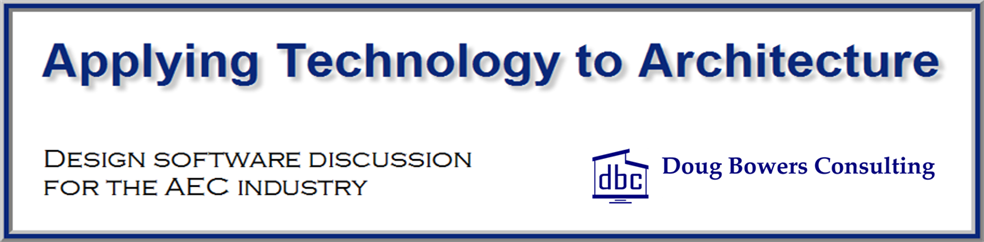
Well worth a read. Got great insights and information from your blog. Thanks.
I like the helpful info you supply for your articles. Thanks for sharing a smart thought.