I was recently exposed to an issue with electrical panel loads that illustrated what I feel are unique characteristics of how Revit circuit loads and Load Classifications affect the values that you see on the electrical panel schedule. If everything is utilized in Revit exactly as Revit is designed and intended, everything works fine. However, that rarely happens. Engineering firms create and customize families, and change or set Load Classifications which can impact the proper loading calculations.
Many companies have electrical panel schedules which display the Loads Summary at the bottom of the panel. This summary section separates each Load Classification into its own line so that you can see how much Connected Load exists for each different type of Load Classification and the Estimated Demand for each Load Classification. Those load values are then displayed as the Total Connected Load and the Total Demand Load that should include everything on the panel. The Total Connected Load is then displayed on a Switchboard panel schedule from which that panel is served. There are many different variations of how this information is displayed, but the general process is the same. Subpanels may also be involved, but the same issues exist with those loads.
In reviewing the issue, there were 2 different problems that were manifested in the panel loading. This article is an attempt to describe those 2 problems to help others understand what may be happening when load numbers don’t add up. I recommend everyone read the Autodesk Knowledge Network’s explanation of how Load Calculations are supposed to work. Read it at About Load Calculations.
Now to break down some issues discovered.
Problem One – Spares:
Some items on the electrical panels had not been truly circuited in the model. A “Spare” had been added to the panel and then the description of the circuit had been changed from “Spare” to the desired item. The desired load value had been added to the leg (A, B, or C). This gave the appearance of the panel having correct loading on each leg as the leg totals at the bottom of the panel added up correctly. (For instance, in Figure 1A, all values under the “A (V/A)” heading correctly add up to 6800.00 VA at the bottom.)
In Figure 1A, the circuits with the pale yellow background were added using the “Assign Spare” command. In this situation, the CONF ROOM RECEPTACLES circuit description was a family that had only one single pole electrical connector, but 2 single pole circuits (not a single 2-pole circuit) were desired. Instead of utilizing a family with 2 connectors, a single connector family was used which was placed on circuit #1 and then a Spare was used for circuit #3 and the “Spare” text description changed to “—” and a load of 1800 VA was “added” to the B leg as text for circuit #3. Also in Figure 1A, the IDF ACCESS CONTROL 1 (and 2,3,4) used a family with one single pole connector, but the item actually required 3 single pole connections. To achieve the desired appearance on the panel, the “Assign Spare” command was used for circuits 13 and 15 and the “Spare” text changed to “—“and a load of 500 VA was “added” to the B and C legs as text.
Adding Spares to represent loads on panels is a common occurrence for companies as a method to “cheat” Revit into showing what they desire on the panel. Sometimes, the entire panel schedule is made up of Spares with their descriptions renamed to fake a panel schedule. While this may look fine if you do not include the load totals, it is not truly Building Information Modeling (BIM) and is not accurate.
Result of Problem One:
The items that were added as Spares and then changed to the desired DESCRIPTION (of “—“) did not calculate as the Load Classification (LOAD TYPE) that was desired. Any time that the “Assign Spare” command is used, the Load Classification will always calculate the load value as the “Spare” Load Classification. Notice the “Spare” Load Classification load summary at the bottom of the panel on Figure 1A below.
The Spare connected load is NOT part of the displayed Total Connected Load parameter shown on the panel unless specified in Manage -> MEP Settings -> Electrical Settings -> Panel Schedules -> Include Spares in Panel Totals. However, that does not really resolve the problem created by using the “Add Spare” command as the following section about Switchboards illustrates.

Impact on Spare load transfer to Switchboard:
When the “Total Connected Load” for a panel is transferred to the switchboard that serves the panel, the “Spare” load DOES NOT transfer to the switchboard regardless of the setting for “Include Spares in Panel Totals” mentioned above. The result of this situation is that the intended panel loads for the circuits with the “—” description DO NOT transfer to the Total Connected Load on the switchboard. Spare loads only apply to the panel on which the spares are placed.
Figure 2A below shows the branch panel P3.3 load on the Switchboard SB3 below to which panel P3.3 is connected. Note the disparity between the Panel 3.3 load on the Switchboard and the Total Connected Load on the Switchboard.

FIGURE 1A

FIGURE 2A
Problem Two – “Other” Load Classification
Some items on the panel were assigned the “Other” Load Classification for the electrical connector in the family. These are items on circuits 8, 11, 14, 17, 20, and 22 of panel P3.3. The family used for the IDF ACCESS CONTROL item had an electrical connector (with one single pole circuit) with a 500 VA load assigned to it, so it displays correctly on the appropriate leg. A similar family was used for the BMS and LCF items (circuits 20 & 22). The result of this was that it gave the appearance of the panel having correct loading on each leg as the leg totals at the bottom of the panel add up correctly. (In Figure 1A, all values under the “A (V/A)” heading add up to 6800 VA at the bottom.)
Electrical connectors all have a Load Classification parameter. Sometimes the value is specified directly in the properties of the connector, and other times the value is linked to a parameter defined in the family. The results of using the “Other” Load Classification are not affected by either of these options for specifying the value. (By default, when placing an electrical connector in a family, it will have the “Other” Load Classification.)
The “Other” Load Classification is used by OOTB Revit families, but it is used on Electrical Equipment that simply pass loads through them and are not the terminal device that generates the load.
Results of Problem Two:
- Terminal devices that have the Load Classification set to “Other” do not get calculated as desired.
- The “Other” Load Classification does not show a load in the summary section at the bottom of the panel although it is included in the leg loads. The “Other” Load Classification is a unique one in this regard. This is shown in Figure 1A above. The total load for the “Other” items in the panel is 3000 VA, but does NOT appear in the summary section as 3.00 kVA as it should, but instead shows as 0.00 kVA.
- It will not be calculated in the Total Connected Load as shown on the panel schedule.
- I have had mixed results with this issue. Sometimes it does actually get calculated, but I have not yet determined when it does or does not get calculated. In the project that I was analyzing, none of the “Other” load classifications got calculated correctly.
Impact on Other load transfer to Switchboard:
The “Other” load does actually get transferred to the Switchboard panel schedule. This creates a strange situation in that the Total Connected Load shown on the panel schedule is different than the panel’s Total Connected Load as shown on the Switchboard.
Figure 2A above shows the branch panel P3.3 load on the Switchboard SB3 above to which panel P3.3 is connected.
Summary:
- Do not use Spares to fudge the panels to make them look correct and expect the loads to be correct.
- Do not use the “Other” Load Classification for any family that generates the load, but only those where the load passes through the family, such as an electrical panel, automatic transfer switch, etc.
- Total loads will be different than any values in the branch panel if the branch panel has “Other” load classifications or “Spares” used to “cheat” adding loads.
Notes:
- The “Other” Load Classification will not always be displayed at the bottom of the panel schedule if the “Only loads that are connected to the panel” option is selected in the panel schedule Loads Summary of Panel Template Options even though the load may exist on the panel. The illustrations in this article show the “Other” Load Classification summary because I specifically added it in the panel schedule in the template options. Adding the “Other” Load Classification allowed me to see exactly what was happening with each LOAD TYPE listed on the panel. I have seen the “Other” load classification get shown in the summary in other projects.
- If the Load Classification is changed in the family definition or the family instance, the circuit should be disconnected from the panel and then reconnected. Changing the Load Classification does not always pass that new value through to the panel if it remains circuited to the panel.
- The illustrations below show the load results differences when the “Include Spares in Panel Totals” option is NOT selected. The only difference between Figure 1B below and Figure 1A above is the “Include Spares in Panel Totals” option. The same is true between Figure 2B below and 2A above.

FIGURE 1B
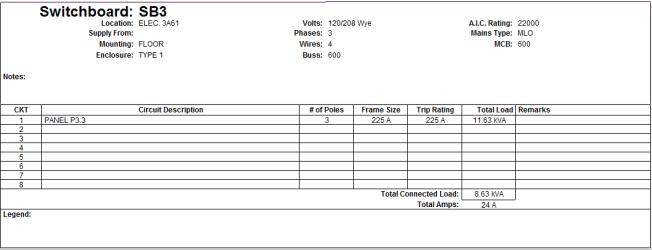
FIGURE 2B
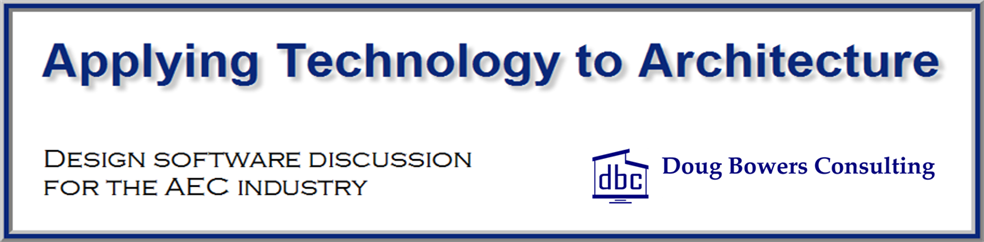
I can speak to problem one personally; even created a support case with Autodesk.
When working on a renovation project with existing panels, the designer was using spares to represent all existing circuits/loads. Just as described above, upstream calculations were incorrect as well as load summaries. The solution was to create dummy ‘existing’ circuits and loads using existing families (turned off or not visible in view).
Autodesk was responsive and interested in feedback for improving the workflow in (quite common) scenarios like this.
Good and helpful write up. Thanks.
Pingback: Excellent Blog Post by Doug Bowers - Revit news
Hi! Great article!
I have something to add to your article, (that you may have already figured out), but I just thought I’d add it here, in case anyone else finds it useful.
After reading your article, I tested this, and I found that Revit now actually DOES add in the Spare Values all the way up the chain into the Switchboards. The tricky part is, that the value shown in the upper part of Switchboard schedule for each circuit does NOT calculate the Spare Values included in sub-fed Panels and Transformers, BUT, the Total Connected Load DOES, in fact, have the Spare Values calculated in. I have tested this through Transformers, etc, and it does seem to work.
I know that this article was from last year, so this very well may be a result of an Autodesk update fixing the bug, but I just thought Id share the info I’ve found. I hope someone finds it useful.
Thanks again for all the great info!