In the various Revit software packages, it is possible to hide family parameters so that they are not visible in the family’s properties when in a project file. This is often desirable for situations where the family creator does not want the user to even know that the parameter exists within the Revit family. This can be helpful for keeping the parameter from being easily modified or just keeping the parameter area less confusing. Parameters that are used strictly for calculation purposes are an example of parameters that may be hidden. Parameters that are used behind the scenes to control visibility of objects based upon other criteria is another example of parameters that may be hidden.
Some characteristics of hidden parameters include:
- Parameters that are set to be hidden can only be seen and modified by opening the family in the Family Editor. These parameters will NOT be seen when choosing the Edit Type button for the family’s properties while in a project file.
- Parameters can only be hidden through the use of Shared Parameters, and only Shared Parameters can be hidden.
- The ability to hide a parameter must actually be done prior to adding the parameter to the family.
Process to create hidden parameters:
- Open the Shared Parameters file in Notepad or similar program. (Disclaimer: Only do this for this specific situation!)
- Notice the line that states “VISIBLE” on the right end of the line (circled in red in the image below). This is the value for the parameter that specifies whether the parameter will ultimately be visible in the project. Also notice that there is a “1” at the end of the line for each parameter that exists in the shared parameters file. This is the default setting for parameters.
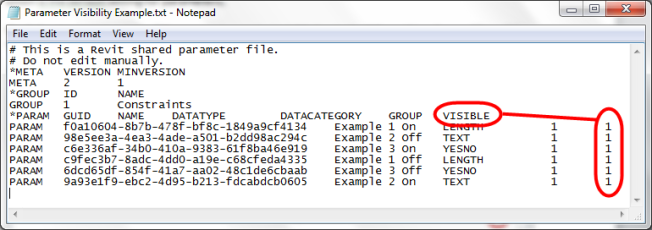
- Change the “1” (one) at the end of the line to “0” (zero) for each parameter that you desire to NOT be visible when the family is placed in a project file. This must be done before the shared parameter is loaded into the family. (1 = Visible, 0 = Not Visible)
- The following is an example of the parameters to be invisible after having had the setting changed from “1” to “0”:
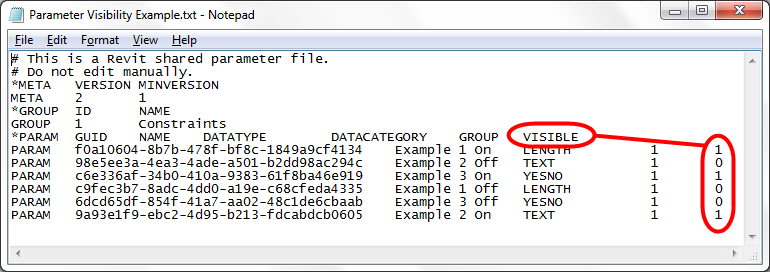
- After the desired parameters have been modified in the shared parameters text file, add the parameters to the family from within the Family Editor.
- After adding the parameters to the family, there will not be anything to indicate which parameters will be visible or not visible. Consideration should be given to naming the hidden parameters so that it will be more obvious which parameters will not be seen. This can be something such as a special letter at the beginning of the parameter name. (Note: choose a letter which will not be confusing during calculations. A letter such as “z” is a good option since few parameters would start with “z” and they will sort last in the shared parameters file.)
The following is an example of how the parameters appear when in the Family Editor: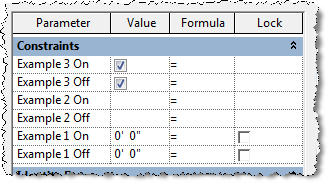
The following is an example of how the parameters appear when in the project file and using the Edit Type button for the family’s properties: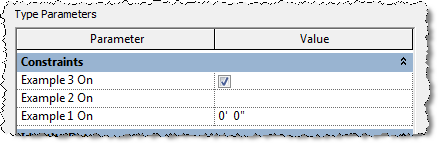
Note: This functionality seems to work differently depending on the method in which you load the family into the project.
- If you are in the project and use the “Load Family” button to load the family, the parameter visibility will work as desired.
- If you are in the family and use the “Load into Project” button to load the family into the open project, the parameters may not be hidden.
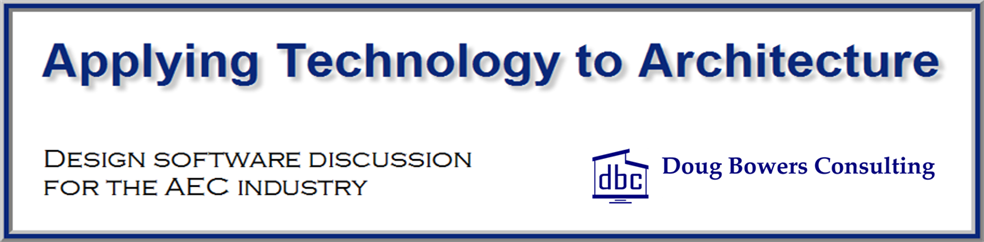
Pingback: Esconder parámetros de Familias Revit en proyectos
2015 Update
The shared Parameter file now has an extra entry for a new feature
The column of 1’s for visibility is now second from the right in the shared parameter text file.
Could not create the family with the hidden parameters.
Hi, How we can unhide these parameters?
The purpose of this function is to hide the parameter from the user when working in a project. If you desire to now give users the ability to see this parameter in the project file, I believe you will need to open the family, delete the parameter and add the parameter back into the family after changing the shared parameter file to undo the on/off portion of the parameter. Note that this would remove any value already in the parameter in the family.