Wouldn’t it be nice to easily organize your Revit schedules? Revit provides the user with various ways of organizing views in the Project Browser to make it easier to find your desired view, but schedules do not have the same organizational capabilities of other types of views. Most views have a “Title on Sheet” parameter that can be used to be display the desired title for that view when it is placed on the sheet and yet have the View Name parameter be something that organizes well in the Project Browser. Schedule views do not have that “Title on Sheet” parameter.
Typically, users will name the Schedule view as the name that they desire to appear at the top of the schedule since the “Title on Sheet” parameter does not exist for schedules. That naming process means that schedules may not organize optimally in the Project Browser since they will be listed alphabetically. We want to achieve having a title that does not use the schedule name.
Step 1 is tell Revit to NOT use the Title on the schedule. In the Schedule Properties dialog box for the desired schedule, go to the Appearance tab. Remove the checkmark next to the Show Title option. This will prevent the name of the schedule from appearing as the title of the schedule.
Step 2 is to get the title that you really desire at the top of the schedule. Since the last step removed the title from the schedule, we will recreate that title. In the schedule view, pick the left column header and drag your mouse to the right-most column to highlight all of the column headers. With the headers highligted, right-click and select Group Headers from the pop-up context-sensitive menu. In the new blank header area that was just created, type the desired text to appear as the title for the schedule.
Step 3 is to give the schedule a name that organizes well in the Project Browser. The following image shows organizing various Revit MEP schedules based upon the discipline of the schedule.
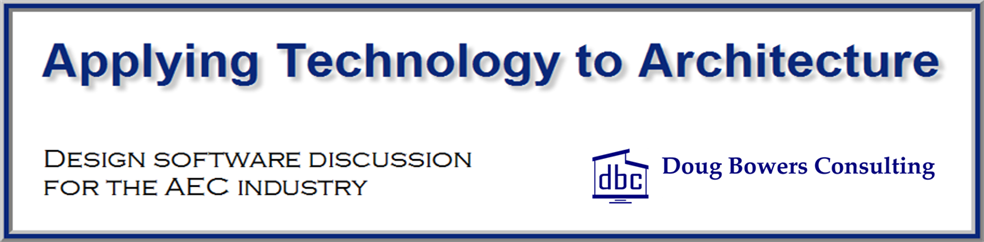
Step 2 is something I hadn’t thought about before good work around until Autodesk puts it on their list of issues to fix one day.
3 and a half years later this is still meaningful. Thanks Doug!
I have been dealing with this recently and it was driving me nuts. Thanks for the inspiration. I can’t Believe that 5 years later this is still valid.