MEP Connectors are a very important aspect to the effective usage of Autodesk Revit MEP software. The MEP Connectors, which are attached to Revit families, contain important information that is utilized for design and connectivity features of Revit MEP. They are utilized to connect ductwork, piping, electrical, etc to a family and have many connector-type specific settings and characteristics. This article addresses many miscellaneous aspects of MEP Connectors which are helpful to be aware of.
The following is a list of various information about MEP Connectors:
- Connectors provide a means of connecting the family to a system utilized in Revit MEP software.
- Revit Architecture does not make use of the connectors, even though they can be added to families with Revit Architecture.
- Adding connectors has only been a feature of Revit Architecture in recent releases.
- Make sure that connector arrows point in the direction from which other components can connect, and that the width and height are properly oriented with respect to the component dimensions.
- Connectors are placed on a face or a work plane.
- Face-based
- The connector will be centered on the face.
- This is usually the most desired option.
- Work plane based
- This option is used when the connector is not centered and will use dimensions to locate it.
- Face-based
- The connector has an arrow that points in the direction of the other family that will be connected.
- The arrow does NOT indicate the direction of the flow.
- The arrow should rarely point into the family.
- While an electrical connection will show as a large circle, it actually has no radius. The size of the circle is simply visual.
Primary Connector
- One connector is considered a Primary connector for each different system type (Duct, Pipe, Electrical).
- A family can only have one Primary connector for each system type.
- If system type of connectors in a family, there will always be a primary connector for the system.
- If there are electrical connectors in the family, one of them must be a primary connector.
- The primary connector has “crosshairs” on it to differentiate its appearance from the other connectors.
- Air Terminals
- There is a very specific behavior that occurs for air terminals related to the primary duct connector. When you select an air terminal you will see a parameter on the options bar that allows you to specify the flow of the air terminal. This parameter on the options bar doesn’t actually “relate” to a parameter on the air terminal, but relates to the flow parameter on the primary duct connector in the family. Changing the value of the flow parameter on the options bar actually does change any of the family parameters directly, but may change them indirectly if the flow parameter on the primary connector is mapped to a parameter on the family.
- There is no special behavior for primary pipe or primary electrical connectors on an Air Terminal family.
- Devices
- This specifically includes information about how primary connectors work on the following categories: Communication Devices, Data Devices, Electrical Fixtures, Fire Alarm Devices, Lighting Devices, Nurse Call Devcies, Security Devices, and Telephone Devices (there will probably be a few more categories added here before I’m done).
- There are 3 parameters on these categories labeled Panel, Circuit Number, and Electrical Data. Information from the primary electrical connector on these categories is used to fill out these parameters. Information from the non-primary connector can’t be shown on the family.
- Primary Duct and Pipe connectors have no special behaviors when loaded into Device families.
- Lighting Fixtures
- Lighting fixtures behave very similar to the other electrical devices described above.
- The Panel, Circuit Number, and Electrical Data parameters are set based on the primary connector.
- One additional behavior is that the switch ID of the lighting fixture is also based on the primary connector on the lighting fixture. The switch ID’s value is the switch that is assigned to the primary connector. The switch ID assigned to the non-primary connector is not accessible at the family level.
Linked Connectors
- Connectors can be linked together to designate flow through the family.
- Select the Link Connections command on the Connector Links panel after selecting a connector.
Connector Properties
Electrical
- Constraints
- Edge loop centered
- Connector placement method (read only).
- Edge loop centered
- Graphics
- Size on screen
- Size of the connector display inside the Family Editor.
- Size on screen
- Electrical – Loads
- True Load Phase 3
- Calculated based on (Apparent Load Phase 3) x (Power Factor).
- True Load Phase 2
- Calculated based on (Apparent Load Phase 2) x (Power Factor).
- True Load Phase 1
- Calculated based on (Apparent Load Phase 1) x (Power Factor).
- Power Factor
- Percentage of power attributed to this connector. Active only when Power is specified as System Type.
- Apparent Load Phase 3
- Calculated based on (Voltage) x (Current – Phase 3). Active only when Balanced Load is False and System Type is Power, and Number of Poles >2.
- Apparent Load Phase 2
- Calculated based on (Voltage) x (Current – Phase 2). Active only when Balanced Load is False and System Type is Power, and Number of Poles >1.
- Apparent Load Phase 1
- Calculated based on (Voltage) x (Current – Phase 1). Active only when Balanced Load is False and System Type is Power.
- Apparent Load
- Calculated based on (Voltage) x (Current). Active only when Balanced Load is True and System Type is Power.
- Voltage
- The voltage specified on the connector. Active only when the System Type is Power.
- System Type
- Possible values are: Data, Power – Balanced, Power – Unbalanced, Telephone, Security, Fire Alarm, Nurse Call, Controls, Communication.
- Load Classification
- Possible values are: HVAC, Lighting, Power, Other.
- Power Factor State
- Possible values are: Lagging, Leading.
- Number of Poles
- Possible values are: 1, 2, or 3.
- True Load Phase 3
- Identity Data
- Index
- A unique identifier for a connector in a family (read only).
- Primary Connector
- Possible values are: True or False (read only).
- One connector of each discipline is allowed to be primary in each family.
- The family’s electrical data that displays in a schedule is derived from the primary connector.
- Connector Description
- A description of the connector.
- It is very helpful to users for each connector to have a descriptive name. When similar connectors are in the same vicinity, this helps the user to know exactly which connector is being selected.
- Index
- Utility
- Indicates whether the connector is exported on a site utility to an Autodesk Exchange file.
Mechanical (HVAC)
- Constraints
- Edge loop centered
- Connector placement method (read only).
- Angle
- Used for adjustable angle families (such as elbows and adjustable tees) to push the angle value into the family from connected components.
- Edge loop centered
- Graphics
- Size on screen
- Size of the connector display inside the Family Editor.
- Size on screen
- Mechanical
- Flow Factor
- Percentage of the system flow attributed to this connector. Active only when the Flow Configuration is System.
- Loss Coefficient
- Active only when the Loss Method is Coefficient.
- Flow Configuration
- Possible values are: Calculated, Preset, System.
- Flow Direction
- Possible values are: In, Out, Bidirectional.
- System Type
- Possible values are: Supply, Return, Exhaust, Other, Undefined.
- Loss Method
- Possible values are: Not Defined, Coefficient, Specific Loss.
- Flow Factor
- Mechanical – Airflow
- Pressure Drop
- Active only when the Loss Method is Specific Loss.
- Flow
- The amount of air flowing at this connector.
- Pressure Drop
- Dimensions
- Shape
- Possible values are: Rectangular or Round.
- Height
- The height of the connector when the Shape is defined to be rectangular.
- Width
- The width of the connector when the Shape is defined to be rectangular.
- Radius
- The radius of the connector when the Shape is defined to be round.
- Shape
- Identity Data
- Index
- A unique identifier for a connector in a family (read only).
- Primary Connector
- Possible values are: True or False (read only).
- One connector of each discipline is allowed to be primary in each family.
- The family’s HVAC data that displays in a schedule is derived from the primary connector.
- Link Connector Index
- The index of the linked connector, -1 if none. (read only).
- Connector Description
- A description of the connector.
- It is very helpful to users for each connector to have a descriptive name. When similar connectors are in the same vicinity, this helps the user to know exactly which connector is being selected.
- Utility
- Indicates whether the connector is exported on a site utility to an Autodesk Exchange file (ADSK).
- Index
Mechanical (Piping)
- Constraints
- Edge loop centered
- Connector placement method (read only).
- Angle
- Used for adjustable angle families (such as elbows and adjustable tees) to push the angle value into the family from connected components.
- Edge loop centered
- Graphics
- Size on screen
- Size of the connector display inside the Family Editor.
- Size on screen
- Mechanical
- Fixture Units
- Active only when the System Type is Sanitary, Domestic Hot Water, or Domestic Cold Water and the Flow Configuration is Fixture Units.
- K Coefficient
- K Coefficient (K Factor) is only editable if Loss Method is specified as “K Coefficient”.
- Flow Factor
- Percentage of the system flow attributed to this connector. Active only when the Flow Configuration is System.
- Flow
- Volumetric flow rate of fluid through connector.
- Pressure Drop
- Active only when the Loss Method is Specific Loss
- Flow Configuration
- Possible values are: Calculated, Preset, System.
- Flow Direction
- Possible values are: In, Out, Bidirectional. Bidirectional is active only when the Flow Configuration is Calculated.
- Loss Method
- Possible values are: Not Defined, K Coefficient from Table, K Coefficient, Specific Loss.
- Allow Slope Adjustments
- Possible values are: Checked or unchecked.
- System Type
- Possible values are: Undefined, Hydronic Supply, Hydronic Return, Sanitary, Domestic Cold Water, Domestic Hot Water, Fire Protection, Other.
- K Coefficient Table
- Possible values are: Bell Mouth Inlet or Reducer, Inward Projecting Pipe, Outlet, Square Edged Inlet.
- This table is active only when the Loss Method is K Coefficient from Table.
- Fixture Units
- Dimensions
- Radius
- The nominal size of the connector.
- Radius
- Identity Data
- Index
- A unique identifier for a connector in a family (read only).
- Primary Connector
- Possible values are: True or False (read only).
- One connector of each discipline is allowed to be primary in each family.
- The family’s piping data that displays in a schedule is derived from the primary connector.
- Link Connector Index
- The index of the linked connector, -1 if none. (read only).
- Connector Description
- A description of the connector.
- It is very helpful to users for each connector to have a descriptive name. When similar connectors are in the same vicinity, this helps the user to know exactly which connector is being selected.
- Index
- Utility
- Indicates whether the connector is exported on a site utility to an Autodesk Exchange file (ADSK).
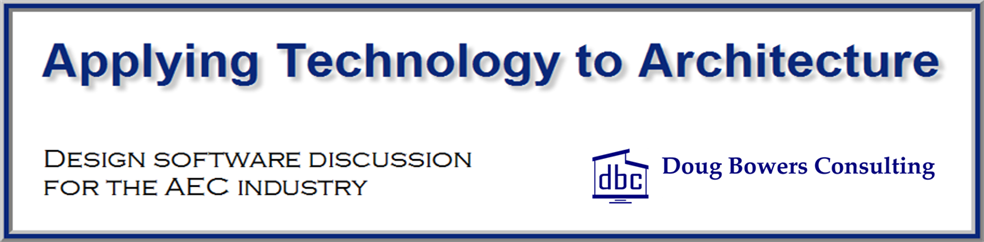
Very good site you have here but I was wondering if you
knew of any user discussion forums that cover the same topics talked about in this article?
I’d really like to be a part of community where I can get advice from other experienced people that share the same interest. If you have any suggestions, please let me know. Thanks!
forums.autodesk.com
http://www.augi.com/forum
Hello, we are new to Revit and wondered if you could offer some advice? We have been unable to connect any pipes to our models except the electrics. Everything we try and do fails by saying ‘connectors failed to attach’ . We have been connecting our pipes with the generic ‘add pipe’ command but from your blog post it looks like we have to actually MAKE the connectors? How do we do this?
Many thanks,
Karen.
Karen, a family must contain a connector of the same piping system as the pipe for which you are trying to connect to it. For instance, you cannot connect a Domestic Cold Water pipe to a Sanitary connector. In the family editor while creating a family, when you place a connector from the Create tab and Connectors panel, you must define the System Classification in the properties of the connector. Each different connector must be defined with the proper system and category. For instance, a round Duct connector is not the same as a Pipe connector even though they are both round. Note that there are a lot of intricacies in creating a quality family.