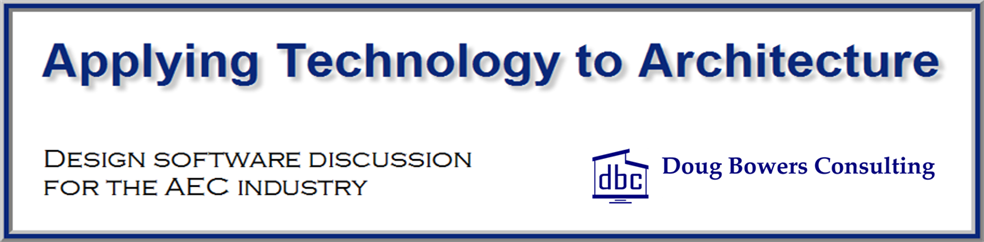As Autodesk releases its latest version of the various Revit packages, users get excited about the improvements and enhancements in the software. With each release, there are enhancements or new features that are nice to have, but there are times when a release is such an improvement that it is really hard to not utilize immediately. The Revit 2011 line of products falls into this category, especially with the Autodesk Revit MEP 2011 version. It has some excellent improvements that make this release a very significant release, and one that is very enticing to immediately implement.
Regardless of user excitement over great new features, companies must be careful when and how they implement the latest release of software. Revit project files of different releases are not compatible with each other, so a project team member using Revit 2011 (of any discipline) cannot share a Revit project file with a team member using Revit 2010 or earlier. Revit also does not allow you to save a project file back to an earlier release version, but then it has never allowed this feature. This is by choice by the Revit designers and I doubt that this will change, at least for the next several releases. The impact of this is that ALL team members on a project that is sharing Revit project files must be on the same version. It does not work if one or more of the team members are on a different version of Revit.
It is important to note that if a user simply opens a Revit 2010 version file in Revit 2011 and exits without saving the file, then the project file on the drive has not been upgraded and is still in 2010 format. The project file will go through the upgrade process when opening the file, but that change will be discarded upon exit without saving.
For existing projects in progress, it is important for there to be good communication between all project team members during the course of the project. Part of this discussion should include if or when the project can be upgraded to a newer version, as this decision should not be made exclusively by the primary team member. Unfortunately, this decision is often made by the Principal Architect on the project, and sometimes without consulting the other project team members. If the AIA E202 Document is utilized on the project, it should have included the policy on upgrading to a newer release of BIM software during the course of the project. I believe that projects should not be upgraded to a new release when you are getting close to any project deadline or toward the end of the project to reduce chances of anything going wrong at critical times.
Upgrade Process for Existing Project Files:
When a project is upgraded, always make sure that good backup copies exist of the project files before the upgrade process so that you can retrieve those if the upgrade process has problems. Make sure that all users have synchronized their Local files and released any Worksets that they may be using. Delete the Local files and upgrade only the Central file by opening it and saving it with the new release, then make new Local files from that upgraded Central file.
Starting new projects utilizing the new release is an easier decision to make than whether to upgrade an existing project, but still needs careful consideration. Since Revit project files are not backward compatible, a company needs to put the release through testing in their office to make sure it works well for them. This must be done whether a company is upgrading existing projects or using the upgrade on new projects. If a company will be working with other companies on Revit projects, they still need to coordinate the upgrade process with the other companies.
The new Revit 2011 releases have nice new and improved features. Enjoy and be productive with them.
New features of Revit Architecture 2011 can be found at:
http://docs.autodesk.com/REVIT/2011/ENU/filesUsersGuide/WS73099cc142f48755-751de9951262947c01c-3c22.htm
New features of Revit MEP 2011 can be found at:
http://docs.autodesk.com/RVTMPJ/2011/ENU/filesUsersGuide/WS73099cc142f48755-751de9951262947c01c-3c22.htm
New features of Revit Structure 2011 can be found at:
http://docs.autodesk.com/REVITST/2011/ENU/filesUsersGuide/WS73099cc142f48755-751de9951262947c01c-3c22.htm