Anyone using Revit realizes that families are a key component to effectively using the software. Creating quality families are very important to a good quality Revit project, and an important part of a family are the parameters. Parameters within the family can control information and flexibility of not only the family, but also “nested” families. A nested family is another family that is inserted into the primary family in which you are working. It is common in some families, such as door families, to utilize a nested “profile” family to control a sweep for something like a door frame. Passing parameter values to a nested profile family is different than other nested families, so this article specifically addresses passing parameter values to a nested profile family.
Since this article addresses only passing parameter values, it will not deal with how to create a profile or create a sweep in a family using that profile. However, the following steps must be taken before parameter values can be passed from host to nested family:
- Create a profile family using one of the Profile template files.
- Create parameters in the Profile family that are of the same type of parameter contained in the host family.
- Load the Profile family into another family in which the profile will be utilized.
The following process will “connect” the parameters in the host family and the profile family:
- Make sure that you are in the host family.
- In the Project Browser, expand the Families category, then expand the Profiles portion. Locate the desired profile and expand it. When you see the types displayed under that profile, right click on the desired type name and select “Type Properties…” from the menu.
- Double-clicking on the type name will usually work as well.
- If the Instance Properties dialog appears and is blank, then select something else and then come back and highlight the desired type.
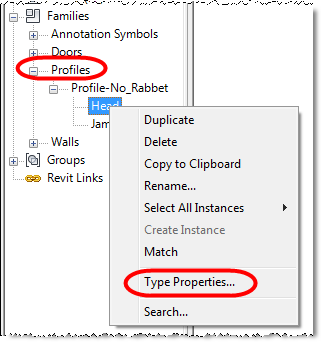
- When the Type Properties dialog box appears, go to the desired profile parameter and pick the “Associate Family Parameter” button on the far right side of the parameter.
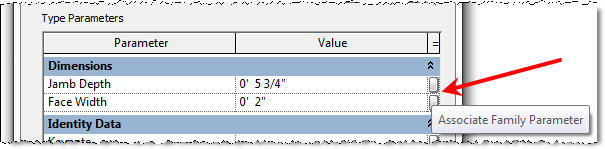
- When the Associate Family Parameter dialog box appears, select the parameter in the host family that is to be associated with the Profile’s parameter. Pick the OK button when finished.
- Do this for each nested profile family parameter that is to be controlled by a host parameter.
Notes:
- Ideally, the parameters should be the same name in both the host and the nested family, but that is not required.
- Any parameter within the host family may be used as long as the parameter is of the same type (such as Length, Text, Yes/No, etc.).
- The same host parameter may be used to control multiple parameters contained within the nested family.
- The host parameter may be either Type-based or Instance-based, but the profile family parameter should be Type-based.
Performing these steps allows various types in the host family (such as a door) to have different size profile sizes (such as the frame), in addition to . Examples of this are that the door frame head can be either 2″ or 4″, or a door frame rabbet changes depending on the door panel thickness.
******************************************************************
This process is different for profile families from other families in that with other families you can simply highlight the nested family and pick on the Type Properties button in the Properties palette to access the parameters. That process does not work with Profile families.
******************************************************************
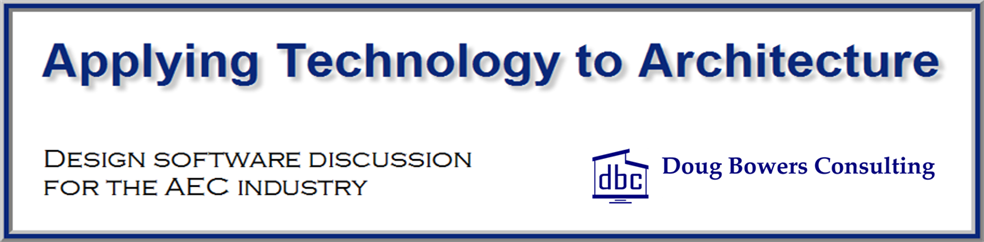
Hello, is there any update in Revit 2023 to solve the Profile parameter?
I mean I have many families profile each sure in separated file. I load them to a family which has Sweep, and it work well inside the family. I want to use this family in a project and change/select a profile. I test my idea in Revit 2023 and nothing change or I cannot do anything.
No change in 2023.