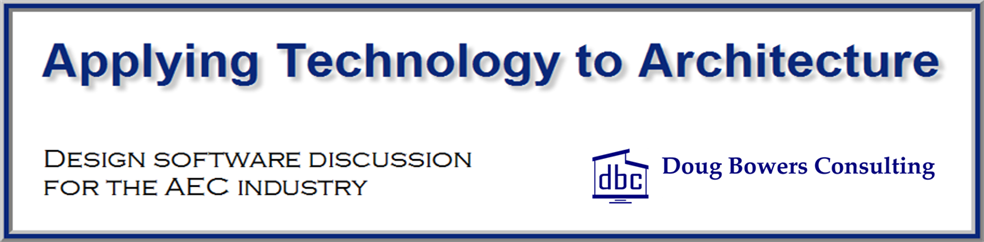Earlier this year, I posted about creating a sanitary to vent system since Revit does not have a default way of showing where the piping changes from sanitary system to a vent system. (Read it here.) There are times when this simplified process does not work, so this post shows a 2nd method to accomplish this task. This 2nd method utilizes a newly created family to act as a transition between the two systems. It is a simple pipe fitting family that can be inserted into a pipe to create the transition.
The following is the final appearance of the process.
Step A: Create the Transition Family
- Open the Revit family named Coupling – PVC – Sch 40 – DWV.rfa from the U.S. Imperial -> Pipe -> Fittings -> PVC -> Sch 40 -> Socket-Type -> DWV folder.

- In the 3D view, select the connector that points toward the lower right.
- In the Properties dialog box, change the System Classification parameter from Fitting to Sanitary.
- Select the connector that points toward the upper left.
- In the Properties dialog box, change the System Classification parameter from Fitting to Vent.
- Save the file as Transition – Sanitary to Vent.rfa
Step B: Use the Transition Family in a Project File
- In a project file, place a toilet and then connect piping to the toilet, including having the piping going above the toilet connection representing the vent portion.
- Press CTRL+TAB to toggle back to the transition family in the graphics window.
- Pick the Load into Project button on the Family Editor panel of the Modify tab. The family will be loaded into the project file and you will prompted to place the family. (If the family was previously created, it just needs to be loaded into the project at this point.)
- Place the new Transition family on the vertical pipe above the tee.

- Highlight the pipe above the transition. Pick on the connector at the bottom of the pipe and drag the end of the pipe up away from the transition family.

- With the upper pipe still highlighted, go to the Properties palette and change the System Type parameter from Sanitary to Vent. Press the Apply button.
- With the upper pipe still highlighted, drag the grip back down to the top of the transition.

- Pick the Modify button.
The piping system has now been separated into Sanitary and Vent systems for display and calculation purposes.