Autodesk Revit contains both Reference Planes and Reference Lines, but it seems that most people do not understand or utilize Reference Lines. While Reference Lines are used as control lines for information within a family similar to Reference Planes, they are not a type of Reference Plane. It is its own type of object designed for a separate purpose. Basically, you should use Reference Lines instead of Reference Planes when you need defined endpoints for a work plane. A prime example of an important Reference Line usage is for allowing for the rotation of objects within a family. A general rule is that if you want something to rotate, use a Reference Line to control it.
The following are some key points about Reference Lines with Revit:
- Reference Lines are created from the Datum panel of the Create tab within the Revit Family Creator.
- Reference Lines are available only in families and are not an option for creation or placement in a project file. (Reference Planes are available in both families and projects.)
- After loading a family into a project, Reference Lines behave like Reference Lines and are not visible in the project.
- Reference Lines should be used any time that angle constraints are desired. Reference Planes do not really work for angle constraints. (See article on “Keys to Rotating Items Inside Revit Families“.)
- Reference Lines are not visible in the project file where the family is inserted.
- Reference Lines can be added in any view.
- They can be various shapes, similar to Model Lines, and use Draw tools similar to Model Lines.
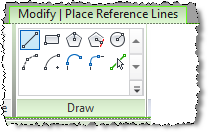
- Reference Lines cannot be given names.
- In a view where the visual style is set to hidden line or wireframe, the sketched line displays as a solid line and the plane extents display with dashed lines.
- Reference Lines have specific lengths, so they have specific endpoints.
- Endpoints can be locked to specific locations.
- Commonly done through dimensions or reference plane intersections.
- When aligning a reference line endpoint to reference planes, place the cursor over the endpoint and press the TAB key to cycle through the options until a dot shows up at the endpoint.
- Straight Reference Lines contain four work planes:
- One is flat/parallel to the view/workplane that the line is sketched in and the second is vertical, perpendicular to the first.
- A work plane exists at each end of the Reference Line and runs perpendicular to the Reference Line.

- The TAB key is used to cycle between the work planes.
- The work planes cannot be named and you can only select them by using the Pick a Plane option when setting a work plane.
- Note that since arcs are not straight, they do not have the additional four work planes.
- (Reference Planes only have one work plane.)
- Reference Property:
- This property works similar to the IsReference property in Reference Planes. (See article on “Revit Family Reference Planes IsReference Property“.)
- Options are:
- Not a Reference
- Weak Reference
- Strong Reference
- There are fewer options available with Reference Lines than there are with Reference Planes.
- When printing, Reference Line visibility is affected by the “Hide ref/work planes” option in the Print Setup.
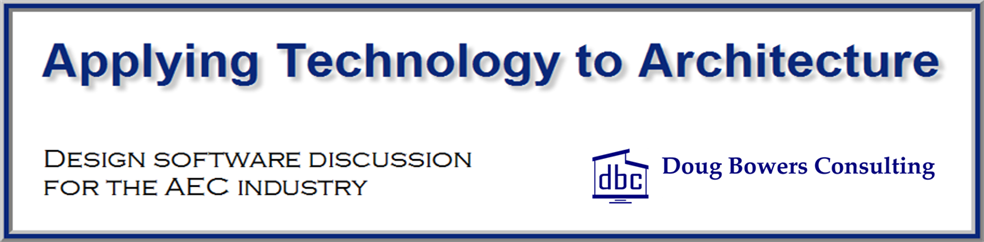
“•Reference Lines are available only in families and are not an option for creation or placement in a project file. (Reference Planes are available in both families and projects.)”
This is incorrect. Reference lines can be created in an In-Place Mass in the project environment.
Rob is correct. In-Place Mass families are created in the project file and do have the ability to have Reference Lines similar to other families.
Generally I use reference Lines in project for modelling mostly useful for me in structural