There are many times that you want to print just a specific area inside Revit and at a specific scale. In AutoCAD, you have the option to print a window and set the scale in the print window, but that option does not exist in Revit. That is very annoying to AutoCAD users moving to Revit. However, there is an easy way to accomplish the same thing with Revit without much effort.
If you are going to print the same information very often, it is best to create a view specifically for that information and crop the view as desired. However, if you want “one-off” prints, you probably do not want to create a new view just for that one time.
A quick and easy way to get a specific area to print is to cascade your view window(s) so that the view is not maximized. Adjust the size of the view window to show just what you desire to be shown on the print.
Issue the Print command and then select the “Visible portion of current window” option in the Print dialog box. This will print just what you see in the view window at the scale specified in that view.

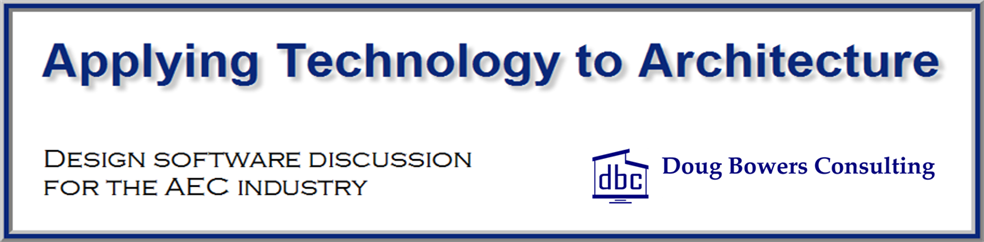

thanks Man
What is the difference between “visible portion of current window” and “current window”?
The “current window” will print everything in the window. For instance if you are looking at a sheet with a border, this option will want to print the entire sheet with the border. Not just what you currently see on the screen. The “visible portion of current window” option will print just what you are currently seeing in the window and not the entire sheet.
Spent so long looking for this, thank you!
Thank you so much for this info