Many times when you are working with one of the AutoCAD-based products you will need to make the same change to a large quantity of drawing files. It takes forever to do this one drawing at a time, so you want something available to you to batch process the drawings. Autodesk has a free utility software available to do this, which is named ScriptPro.
ScriptPro is one of Autodesk’s customization conversion tools available from the AutoCAD data and download section of their website and is available to any AutoCAD user. It is a straight-forward and easy to use software, which appeals to me. It is really just a two step process before actually processing the files: 1) choose a script file, 2) choose your files. I used the first version of ScriptPro several years ago, and the current 2.0 version still does a great job for me.
Step 1 of choosing a script file means that you can use any AutoCAD script file that you desire. The purpose can be for no more than doing a zoom extents and a save, or running programs that do complex modifications to the file. The key is that the same thing is done to each drawing. A script file is an ASCII text file that has commands typed exactly as you would do at the AutoCAD command line. Windows Notepad can easily be used to create a script file and is my program of choice for creating script files. The following image shows Notepad with a simple script that issues the Purge command 3 times to completely purge all unused information then saves the drawing.

Step 2 involves selecting the drawing files that you want process. You can select files individually or select folders to process all of the files in the folders. The following image shows ScriptPro ready to process some drawings.

ScriptPro will open and close AutoCAD for each file that is processed and will use the last version and profile that was open. Because of that, it is advised that you open and then close generic AutoCAD with a generic AutoCAD profile before running ScriptPro if the script does not specifically require features of an AutoCAD vertical product. The vertical products, like AutoCAD Architecture, load a tremendous amount of extra programming so it will take longer for ScriptPro to run through all of the drawings if that extra programming is loaded for every drawing that is processed.
The software has been around for a few years and works with AutoCAD 2008 and newer releases. The readme says that it works with Windows XP, 2000, and NT, but it also works fine with my 64-bit Windows 7 operating system.
ScriptPro 2.0 can be downloaded from the following URL:
http://usa.autodesk.com/adsk/servlet/item?siteID=123112&id=4091678&linkID=9240618
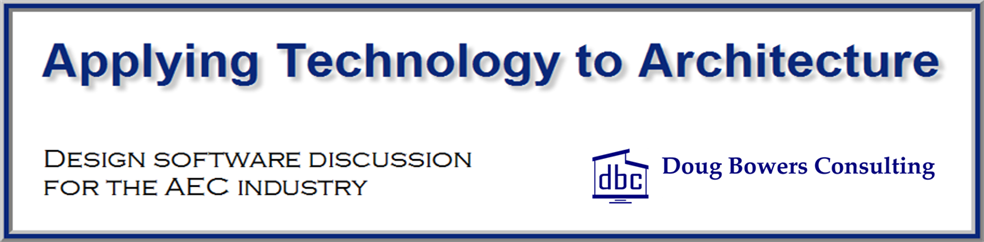
Batch processing is manna from heaven. Nothing feels as good as successful batch processing especially when you are leaving the office as work is being done by the batch script. Good times!!
Thanks for the post.