One of my favorite improvements in the Revit 2012 products is eliminating multiple unused Materials at once in a file. It seems like when I am working on a project or a family, that I end up with many more Materials than I actually want or need. Prior to the 2012 release, you needed to delete the materials one at a time unless you were able to get your hands on a custom application developed specifically for deleting many materials. While this may be considered a minor improvement by many people, you can spend a lot of trying time trying to get of materials one at a time.
To eliminate multiple unused Materials in Revit 2012, go to the Manage tab, and select the Purge Unused command from the Settings panel. When the Purge Unused dialog box opens, expand the Other Styles option at the bottom by picking the plus sign next to it and you will see that one of the options is Materials. If you expand the Materials option, you will see the materials that are NOT being used in the file. Whatever materials have a checkmark next to them will be purged when you pick the OK button.

In the past, since users had to go into the Materials dialog box and specifically delete each material, this was an oft overlooked thing to do. Users would use the Purge Unused command to clean up the file and often forgot or just ignore the Materials dialog box to delete materials. This new feature should help keep files cleaned up without have extraneous materials.
Important Note:
Material definitions also contain Appearance Property Sets and Structure Property Sets. These can be deleted from the Property Sets option right under Materials in the Other Styles area of the Purge Unused dialog box.
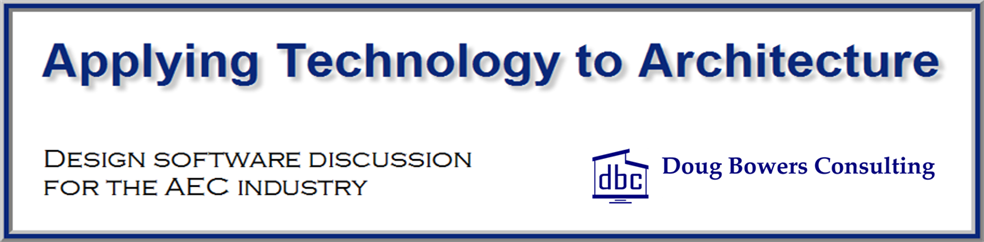
In Revit 2012 you can also just go to the Materials dialog and go to the Identity tab. When you’re on that tab a little purge icon turns up in the bottom left where you create/copy/delete materials. Doing it this way you don’t have to use the sometimes slow project-wide Purge function